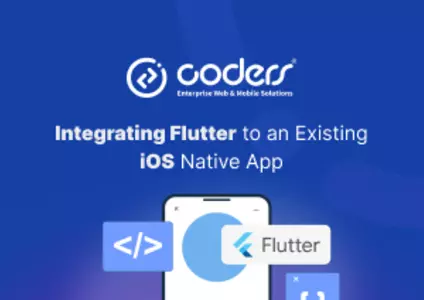Designing Mobile-Friendly UIs in Flutter
Designing Mobile-Friendly UIs in Flutter
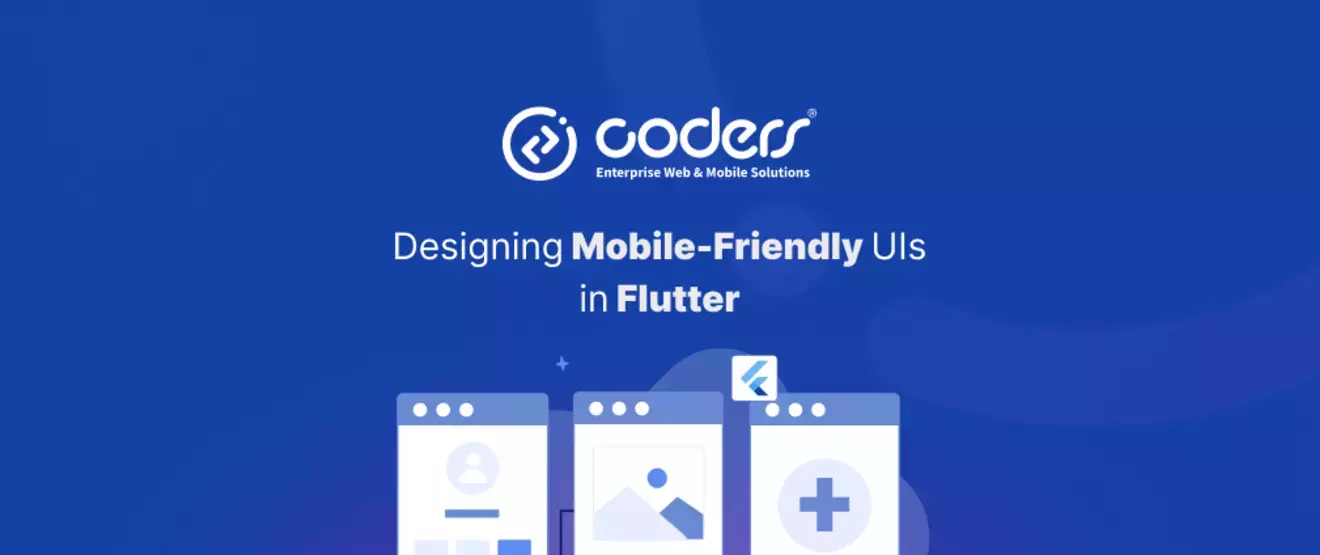
Designing Mobile-Friendly UIs in Flutter: What Really matters
When designing mobile-friendly UIs in Flutter, one of the key considerations is ensuring that the app looks and performs well across a variety of screen sizes and orientations. With mobile devices coming in many different shapes and sizes, making sure that the UI adapts seamlessly is essential for a smooth user experience.
📱 Start with Screen Sizes in Mind
A fundamental principle in mobile design is considering how the interface will behave on different screen sizes. Flutter provides powerful tools that make managing responsive layouts straightforward, so it's important to leverage these tools from the start to ensure that the design is flexible and adaptable.
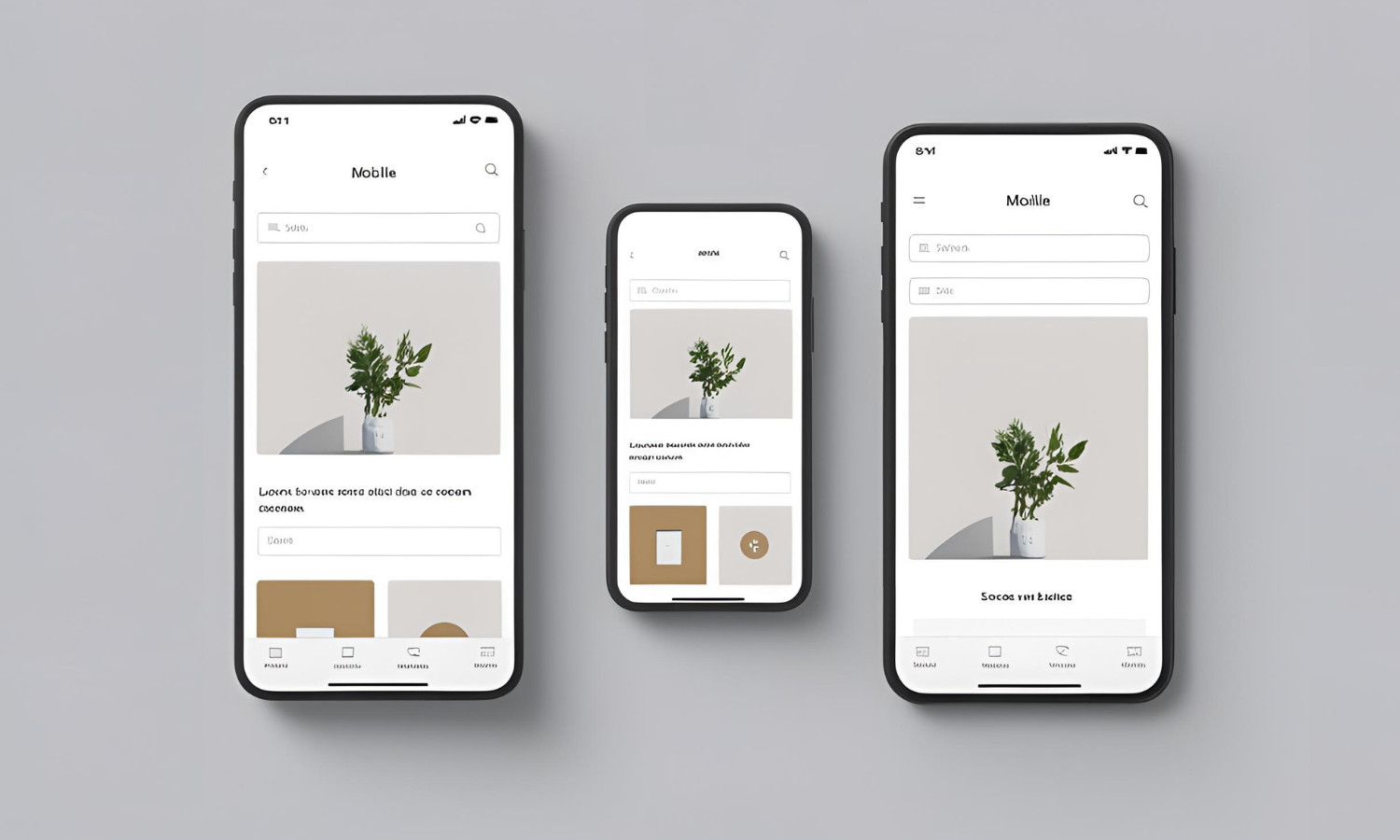
🛠 Key Tools for Responsiveness
To manage responsiveness across devices, MediaQuery and LayoutBuilder are indispensable. MediaQuery provides valuable information about screen dimensions and available space, while LayoutBuilder allows developers to build dynamic layouts that adjust based on the screen’s size or orientation. These tools are essential when building UIs that maintain consistency across a range of devices.
Additionally, tools like flutter_screenutil can be used to scale UI elements and text across different screen resolutions, ensuring consistency and fluidity.
🔄 Reusability and Scalability in UI Design
Breaking down the UI into small, reusable widgets is a core principle of Flutter development. This modular approach improves maintainability and scalability. Additionally, using constants for spacing, fonts, and colors ensures uniformity across the app, and makes future adjustments (like localization or theming) easier to implement. For more on structuring a scalable Flutter project, check out our post on How to Structure a Scalable Flutter Project.
⚠️ Avoiding Common Mobile UI Mistakes
Several common mistakes can impact the user experience and should be avoided when designing for mobile:
- Tiny Tap Targets: Buttons or icons that are too small to tap comfortably frustrate users. Providing appropriately sized tap targets improves usability.
- Poor Responsiveness: Fixed sizes or layouts that don’t adapt to different screen sizes lead to poor UI performance. Ensure designs are flexible and adjust to different devices.
- Overusing Scroll Views: Nesting multiple SingleChildScrollViews can complicate layouts and create performance issues.
- Inconsistent Padding/Margins: UI elements with inconsistent padding or margin make the app feel unpolished. Ensuring uniformity here contributes to a better overall experience.
- Ignoring Safe Area Handling: Not accounting for safe areas like notches or status bars can cause content to be clipped. Using SafeArea ensures content remains visible across devices.
Blocking UI During Loading: Blocking the UI with unnecessary full-screen loaders creates a poor experience. It’s important to show appropriate loaders and maintain responsiveness.
♿️ Accessibility and Usability
Accessibility and usability are critical components of mobile UI design. Using SafeArea ensures content isn't obstructed by notches or status bars, and implementing responsive layouts that adjust based on the user's device ensures a better experience. Flutter’s layout widgets, such as Expanded, Flexible, and AspectRatio, are great tools to help ensure the UI adapts smoothly to screen sizes without sacrificing usability.
🤝🏻 Collaboration with Designers
Collaboration between developers and designers is essential for creating seamless user interfaces. Tools like Figma can streamline the design handoff process, ensuring that design tokens and component naming conventions are consistent between designers and developers. This improves both the implementation speed and fidelity to the designer’s original vision.
📐 Responsive Layouts in Flutter
To create truly responsive layouts, use MediaQuery and LayoutBuilder to adjust the layout based on the screen space available. Widgets like Expanded, Flexible, and AspectRatio ensure that elements adjust fluidly across screen sizes and orientations.
📚 Resources
Here are three valuable resources to further enhance mobile-friendly UI development in Flutter:
- Flutter Documentation – Layouts
- flutter_screenutil (for scaling the UI)
- Figma Handoff Documentation